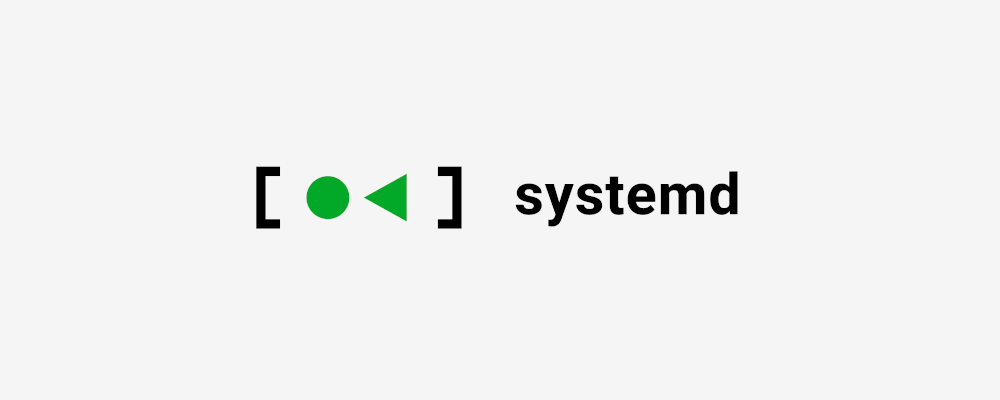
Systemd is a centralized system and setup manager for the Linux computer operating system, including daemons, libraries and applications, developed by Lennart Poettering. The goal was to provide a better framework to represent the dependencies between system services, to enable parallel startup of services during system initialization, and to reduce the system overhead of the shell, eventually replacing the System V and BSD style init programs that are now commonly used.
Most Linux distributions now use systemd instead of System V.
List of common commands
- List all loaded units:
systemctl list-units - View the configuration of the specified unit:
systemctl cat [serviceName](e.g.systemctl cat sshd.service) - Modify the configuration of the specified unit:
systemctl edit [serviceName](e.g.systemctl edit sshd.service) - Check the operational status of the specified unit:
systemctl status [serviceName|pid](e.g.systemctl status sshd.service)- If a unit name is specified, then the runtime status information for the specified units is displayed, along with the most recent log data for those units.
- If a PID is specified, then the runtime status information of the unit to which the specified PID belongs is displayed, along with the most recent log data for those units.
- If no units or PIDs are specified, then status information is displayed for the entire system, or, if used with
-all, for all loaded units (you can use-tto specify the unit type).
- Start the specified unit:
systemctl start [serviceName](e.g.systemctl start sshd.service)- The specified unit must already be loaded.
- Restart the specified unit:
systemctl restart [serviceName](e.g.systemctl restart sshd.service)- If the specified units are not started, start them directly.
- Stop the specified unit:
systemctl stop [serviceName](e.g.systemctl stop sshd.service) - Enable the specified unit:
systemctl enable [serviceName](e.g.systemctl enable sshd.service) - Disable the specified unit:
systemctl disable [serviceName](e.g.systemctl disable sshd.service) - Reload the configuration of the specified unit:
systemctl reload [serviceName](e.g.systemctl reload sshd.service) - Reload all modified configuration files:
systemctl daemon-reload
Boot up
For those software that support Systemd, a configuration file is automatically added to the /usr/lib/systemd/system directory when it is installed.
If you want the software to boot, execute the following command (take sshd.service as an example).
|
|
The above command is equivalent to adding a symbolic link to the /etc/systemd/system directory, pointing to the sshd.service file in /usr/lib/systemd/system.
This is because at boot time, Systemd only executes the configuration file inside the /etc/systemd/system directory. This also means that if you put the modified configuration file in that directory, you can achieve the effect of overwriting the original configuration.
Unit
Configuration file
For software that does not natively support Systemd, you can write your own configuration file for the purpose of boot-up.
Let’s take the sshd.service configuration file as an example and analyze the Systemd configuration file.
|
|
As you can see there are three sections in this file: [Unit] , [Service] and [Install] .
The configuration items are usually repeatable, but the later configuration items replace the previous ones with the same name.
So if you want to zero out a setting, you can zero out the setting by adding a null entry (e.g. After=) at the end of the section where the configuration is located.
[Unit]: Startup Order and Dependencies
This section has the following main configuration items.
Description: A short description of the current serviceDocumentation: document location (separated by spaces)- This can be a link to a web page, the name of a manpages, or a file path.
Before: before which services were started- This field does not involve dependencies, it just indicates the start order
After: Which services are started after- This field does not involve dependencies, it just indicates the order of startup
- Take the configuration in
sshd.serviceas an example, the service needs to be started afternetwork.targetandauditd.service
Wants: weakly dependent services- If the dependent service is stopped, this service does not need to be stopped
Requires: Strongly dependent services- This service cannot be started if the dependent service is not started
- If the dependent service is stopped, this service must also be stopped
Conflicts: conflicting services- If one of the listed services is already running, then this service cannot be started
[Service]: Startup behavior
This section has the following main configuration items.
Type: the type of startup. The default value issimpleand the optional values are as follows.simple: Make the item started by theExecStartitem the main processforking: TheExecStartitem will be started asfork(), when the parent process will exit and the child process will become the master processoneshot: similar tosimple, but only executed once, Systemd will wait for it to finish before starting other servicesdbus: similar tosimple, but will wait for theD-Bussignal before startingnotify: similar tosimple, it will send a notification signal when it finishes, and then Systemd will start other services.idle: Similar tosimple, but will not start the service until all other tasks are executed.- One use of this option is to keep the output of the service from being mixed with the output of other services.
- Another use of this option is to execute programs that only need to be executed once at boot time
Environment: Specifies the environment variablesEnvironmentFile: Environment variable configuration file, the configuration in the form ofkey=valueinside the file can be obtained with$keyin the current fileExecStart: The command to be executed when the service startsExecReload: The command to be executed when the service is restartedExecStop: Command to be executed when the service is stoppedExecStartPre: Command executed before the service startsExecStartPost: Command executed after the service is startedExecStopPost: Command executed after the service is stoppedRestart: The restart method after the service exits, the default value isnono: process will not be restarted after exitingon-success: restart when the process exits normally (exit status code is 0)on-failure: restart when the process exits abnormally (exit status code is not 0, terminated by signal, program timeout)on-abnormal: restart when the process is terminated by a signal or program timeouton-abort: restart when a signal is received that is not caughton-watchdog: restart when the process times outalways: always restart (regardless of the reason)- For daemons, the recommended setting is
on-failure. For services that are allowed to exit with errors, you can set it toon-abnormal.
RemainAfterExit: Whether to restart after exiting- When
RemainAfterExit=1is set, this service will try to start again after all programs belonging to this service have been terminated. This is useful forType=oneshotservices
- When
TimeoutSec: The number of seconds to wait for this service to fail to enter the “force end” state when starting or stopping.KillMode: Defines how Systemd stops this service, defaults tocontrol-group.control-group: Shut down all processes in this control group when the service is stoppedprocess: Terminate only the main process when the service is stopped (the command after the ExecStart string)mixed: The main process will receive the SIGTERM signal and the child processes will receive the SIGKILL signalnone: no process will be killed, only the stop command of the service will be executed
RestartSec: The number of seconds Systemd will wait before restarting the service (default is 100ms)
All startup settings can be preceded by a hyphen ( - ) to indicate “error suppression”, i.e. when an error occurs, it does not affect the execution of other commands. Take sshd.service for example, EnvironmentFile=-/etc/sysconfig/sshd (note the hyphen after the equal sign) in the file means that the /etc/sysconfig/sshd file does not exist and no error will be thrown.
[Install]: Installation behavior
This section has the following main configuration items.
WantedBy: Indicates the Target where the service is located- Generally, service units are listed under
multi-user.target.
- Generally, service units are listed under
Also: the unit that needs to be enabled when the service is enabledAlias: Specifies the alias file that links to the unit’s configuration file when creating a soft link
Template example
The getty@.service file is used here as an example to analyze how it is possible to start multiple services using a single configuration file.
|
|
Run the systemctl status getty@tty1.service command and you will see the output as shown below.
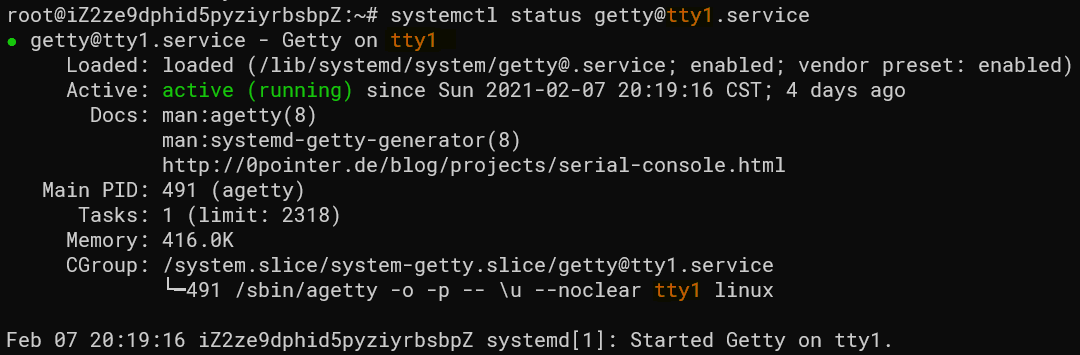
It is easy to see that the orange character in the diagram corresponds to %I in the configuration file above, and the name of the configuration file is not getty@tty1.service but getty@.service, which is called “template instance”.
To start it, just add the parameter that needs to be filled in the %I position after @, e.g. getty@tty9.service.
Target
In general, there are two common Targets: multi-user.target, which represents the multi-user command line state, and graphical.target, which represents the graphical user state (which depends on multi-user.target), much like SysVinit’s runlevel .
A very clear official Target dependency diagram is provided as follows.
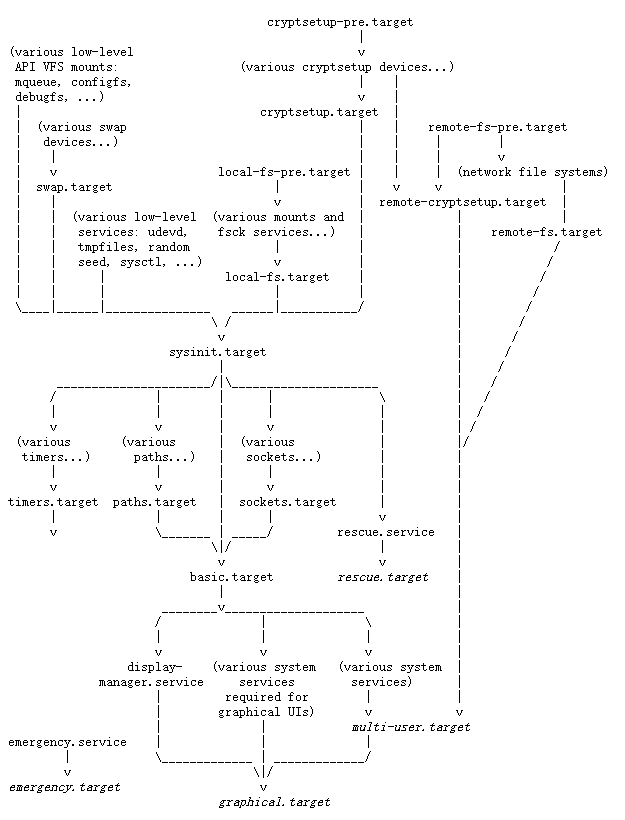
https://www.freedesktop.org/software/systemd/man/bootup.html#System Manager Bootup
Configuration file
Using the file multi-user.target as an example, let’s briefly explain the main items in Target’s configuration file.
|
|
Requires: Requirement to run with a TargetConflicts: conflicting TargetsAfter: Which Targets to start afterAllowIsolate: Whether to allow switching to this Target using thesystemctl isolatecommand