The current computer in hand is a solid state drive + mechanical hard drive.
The real capacity of the 128G solid state drive is 117G, which is not enough to use, so here is some experience of cleaning up the C disk space.
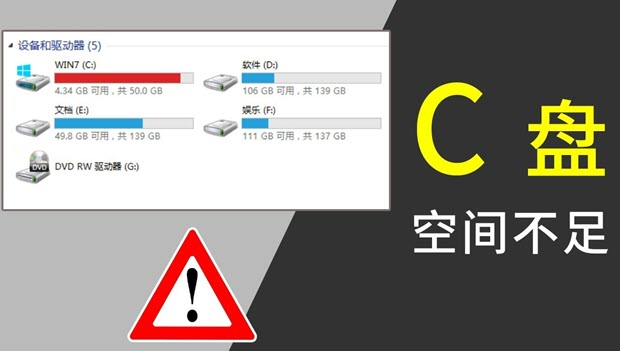
Clean up the C drive using the tool
Tools you can use: 360, CCleaner, Dism The advantage of the tools is that they can quickly help you analyze which files can be deleted and automatically delete them for you.
Uninstall useless programs or install large programs to other disks
Go to the control panel Programs and functions for operation
Delete fonts that are not in use
Folder where the fonts are located C:\Windows\Fonts
Migrate C drive default folder
Windows 7 later adds a new feature mklink command, which is similar to the ln command in Linux.
|
|
Move the user directory: mklink /D C:\Users\biaodianfu D:\biaodianfu (the operation requires deleting or copying the original folder to another location. If you log in with your current account, it is recommended to create a new account with administrator privileges - log out or reboot. Move your own Home Folder with a new account)
The operation of other directories is similar.
C:\ProgramData\Package Cache folder
The package cache is a directory in the windows system that holds certain files necessary for software installation and upgrades. package cache is a package cache file, ranging in size from a few hundred megabytes to 1G, depending on your system.
Processing method
The first recommendation is not to delete it. Microsoft officially states that deleting this folder may cause some software to work improperly, such as Visual Studio, and in order to slim down the system disk, you can add a file link to the Program Data/Package Cache directory on the system disk to another location.
For users of Win 7 and above, you can use the mklink command. mklink is used as follows: MKLINK [[/D] | [/H] | [/J]] Link Target
- /D Creates a directory symbolic link. Defaults to file symbolic links.
- /H Creates a hard link instead of a symbolic link.
- /J Creates a directory link.
- Link Specifies the name of the new symbolic link.
- Target Specifies the path (relative or absolute) referenced by the new link.
Reference steps.
- Cut the package cache folder to the root directory of the D drive.
- win+R, type cmd Enter, enter the command: mklink /j “C:\ProgramData\Package Cache” “D:\Package Cache” Enter, and you will see the The operation is successful.
For xp users, you need to install the command junction or Link Shell Extension additionally. The procedure is similar, but the command format is different.
C:\Windows\Installer folder
Basic steps:
- restart your computer and enter safe mode
- Open the command line cmd and run the following code (to move files): robocopy C:\Windows\Installer D:\Windows\Installer /MOVE /e
- Create a soft link: mklink /J C:\Windows\Installer D:\Windows\Installer
Scan C drive with tools to find large hidden files
Recommended tools: WinDirStat, SpaceSniffer
Hibernation file: hiberfil.sys
The hibernation file for everyone is the same as your own physical memory, when you go into hibernation, the computer will save all the current memory to hiberfil.sys. When turned on again, it can be restored to its pre-hibernation state, if you don’t need this feature, you can turn it off by
Run cmd.exe as administrator, then execute powercfg -h off
Virtual memory: pagefile.sys
pagefile.sys is a virtual memory file intended to use a portion of hard disk space for memory use. When a program requests more memory space than physical memory, the pagefile.sys file is needed to provide a larger amount of virtual memory to meet the program’s need for larger memory. Generally speaking, pagefile.sys cannot be deleted, but we can transfer the file from one disk to another. Method: Right-click on “Computer” - Properties - Advanced System Settings - Advanced - Settings (this one under Performance) - Advanced - Change - Tap on the C drive - Single-select “No pagefile (N)” - “Set “, at this time the virtual memory in the C drive disappears; then select the D drive, single select “Custom Size” - in the following “Initial Size” and “Max. Then select the D drive and select “Custom Size” - enter the values in the “Initial Size” and “Max” text boxes below - “Set” - OK - reboot and you are done setting.
System restore folder: System Volume Information
This folder holds the backup information of System Restore, if you don’t use it, you can close it: Right click “Computer” - “Properties” - Advanced System Settings - System Protection - Click on C drive - Configure - Turn off System Protection - Delete - Continue
Old OS backup file: WINDOWS.OLD
This file will only appear when you upgrade your system (e.g. from Win7 to Win8) and stores a backup of the previous operating system, after completion this file can be deleted directly by running cmd.exe as administrator and then executing rd/S/Q c:/WINDOWS.OLD. or using Disk Utility to delete it.
Use Disk Utility to expand C drive without loss
You can resize the C drive without reinstalling the system using disk tools, the recommended tool is DiskGenius, please operate with caution as it involves disk level operations.
Reference link.